I would like to thank all the people who helped make this script possible
Please keep in mind that a free member account does have unlimited messages. Free users will have unlimited access on the updated Lite model, Free users will also gain access to the continue message feature and wand functionality, with all other existing free tier limitations that aren't mentioned remaining in place (e.g. memory, selfies, audio, groups). Selfies, audio and groups only work via web browser. Upgrade your account anytime to get enhanced features in browser only or via the app.
Through the integration of AI companions, Animesh and NPCs using Kindroid, you can add complexity and excitement to your Virtual Beach experiences. With Kindroid, you can create engaging and lively characters with lifelike memory, intelligence, and personalities that interact and engage in emotionally-deep and meaningful ways - and then bring them to life within our virtual world. Imagine crafting characters that add fun and engaging new narratives into your roleplaying adventures - or maybe you’ll create a companion that can serve as a language tutor or mentor - the possibilities are endless!
With its API, you can integrate Kindroid characters into your Virtual Beach experience using LSL and scripting, just like other objects. Whether you’re looking to enhance social interactions or explore new storytelling possibilities, Kindroid offers an exciting new dimension for any Virtual Beach adventure.
To get started, you’ll need to create a Kindroid account and obtain your API key along with the character key. Once you have these, you can use the provided LSL template to enable any object in-world to communicate with your AI companion. While you can link the Kindroid API to any object, Animesh and NPC'S will make it more realistic.
Important Considerations for API Security
When integrating Kindroid into your Virtual Beach experience, keeping your API keys secure is essential. These are entered manually in the sample scripts, giving them access to your Kindroid account interface. Be sure your scripts are set so that people can not copy or modify.
Getting started with Kindroid is simple. Here’s how you can set up your account and start creating your own AI companions.
1. Visit https://kindroid.ai/login/ in a web browser and create an account and Kindroid character. 2. Sign up to create your profile and check your email for an activation link:
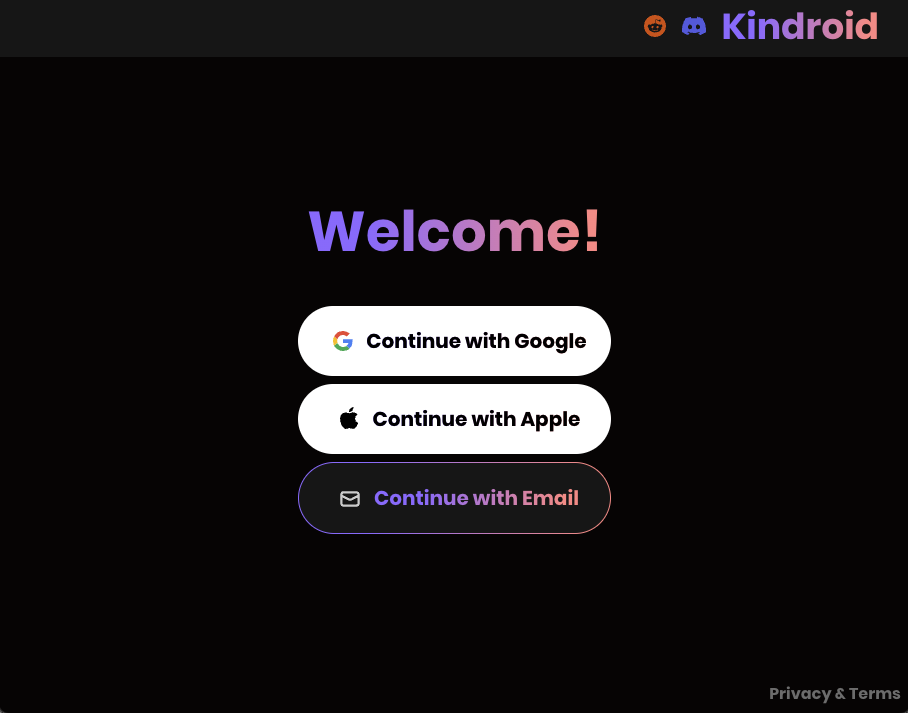
3. Once logged in, you’ll be prompted to design your first Kindroid, which can be updated at any time in your account: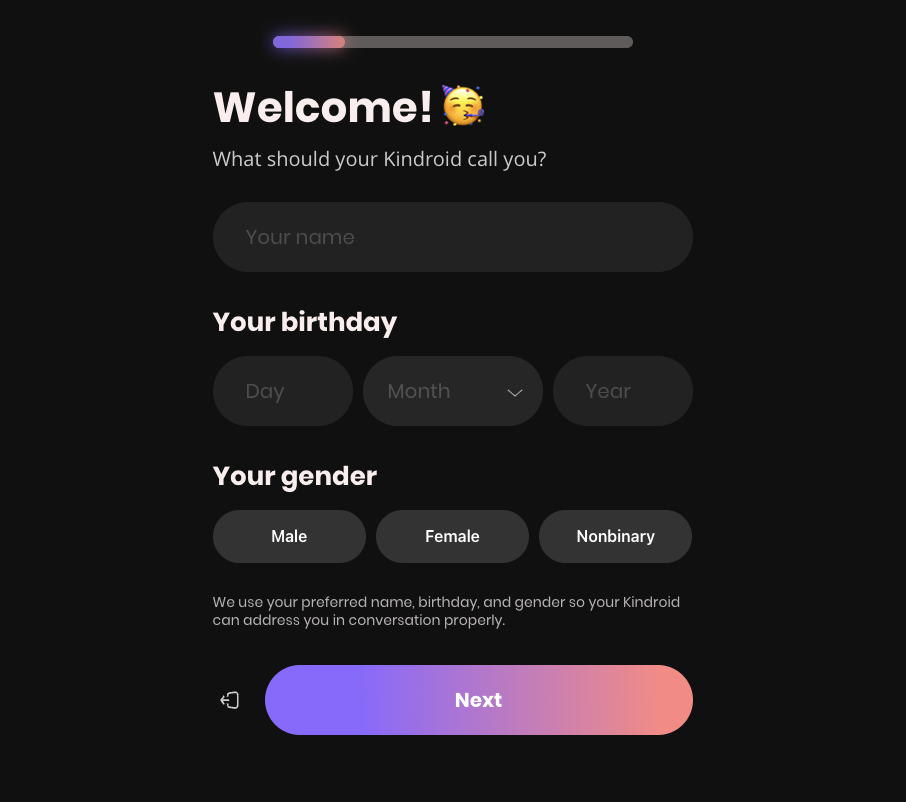
4. you can browse there community's featured Kindroids, search, or create your Kindroid from scratch. Choose from various appearance options, personality traits, and conversation styles to build a character that suits your preferences: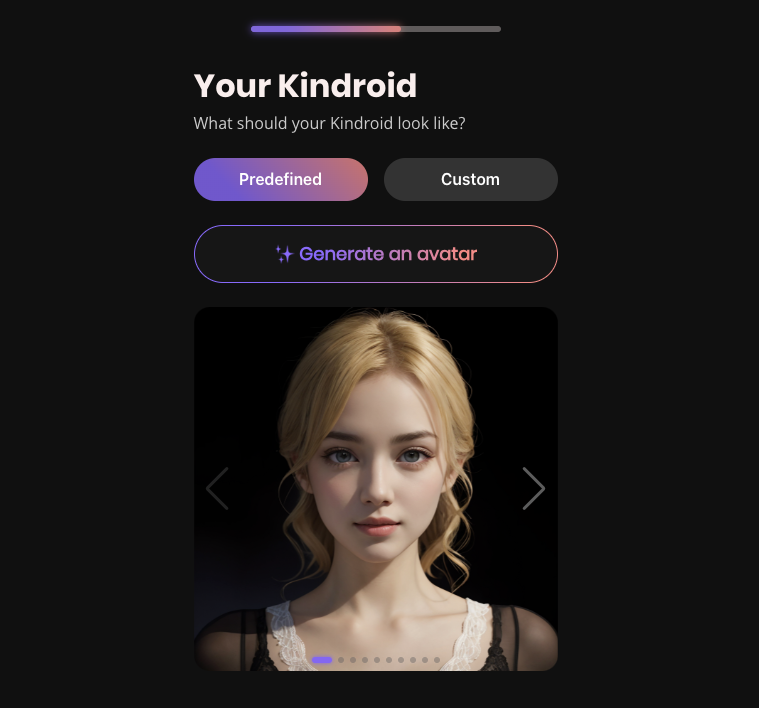
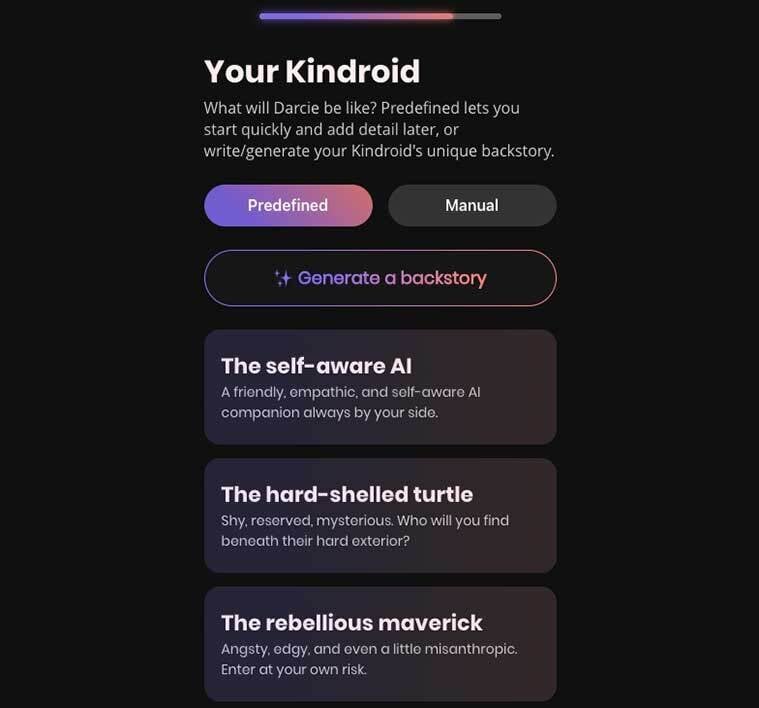
5. After setting up your Kindroid, you will be presented with a chat window for that character. Click the hamburger icon in the top left corner to open the Settings window: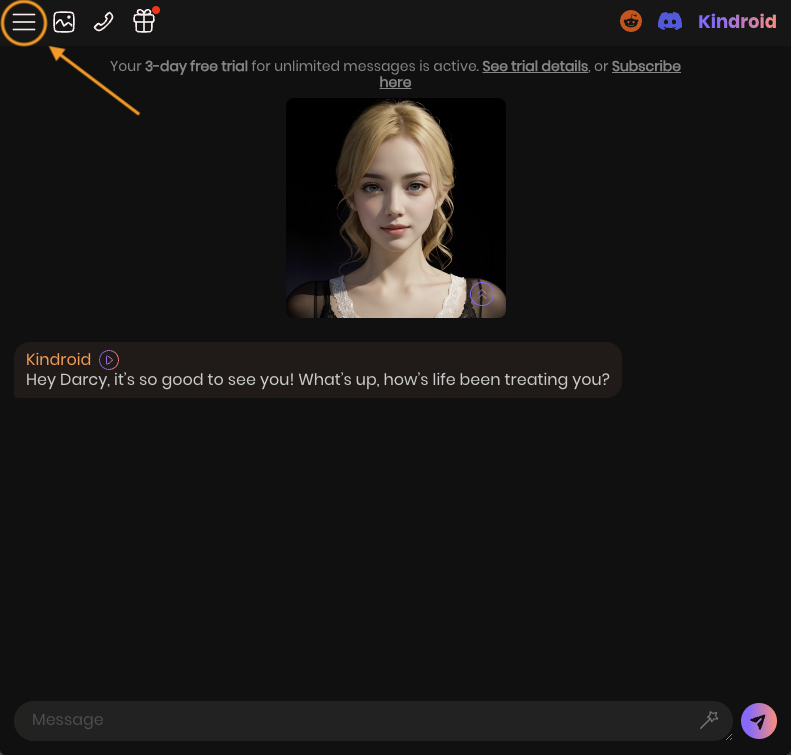
In the Settings window click “General” and scroll down to the bottom. Click “API & advanced integrations” dropdown and click “Get API key”. Copy both your API Key and your Kindroid’s AI ID: which you will eventually enter in the script.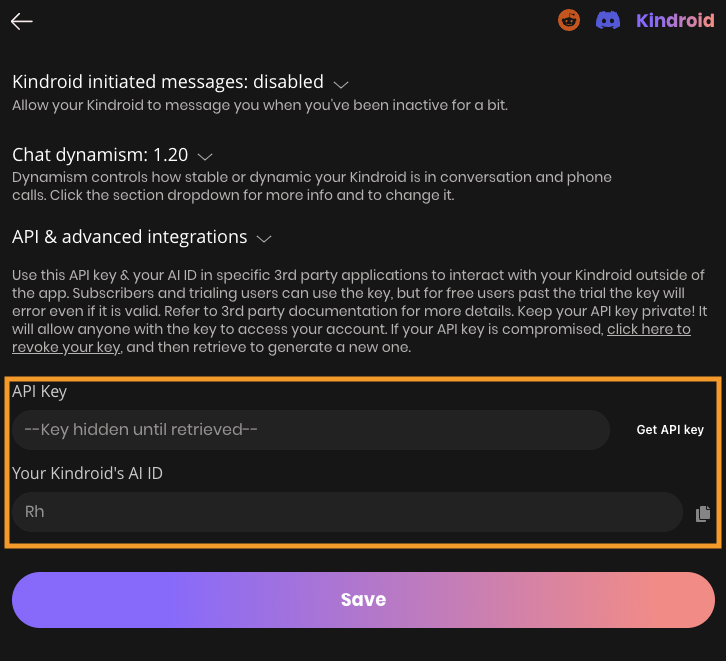
No that you have your Kindroid account and new Kindroid set up you are ready to integrate it in
world.
Please head to grid.myvirtualbeach.com:8002:The Furniture Vault using in world map and head to the 3rd floor. you will see a box that says Kindroid. This will have the things you need for inwrold.
First thing is to either use a Animesh Object or Mesh Object (Animesh is better and more realistic)
- Rename the object to match your Kindroid's name for roleplay formatting with "/me" output. Make sure your object is set to no copy, meaning box unchecked.
In edit tab click contents and add the Kindroid script in it
Double click the Kindroid Script and edit these lines
Line 3 string EXTERNAL_API_KEY = ""; (input api key between " ")
Line 4 string AI_ID = ""; (input ai id key between " ")
Line 10 string GREETING="Hello, I'm Alex. Say \"/Alex ...\" to talk to me!"; // Text to send to people (change alex to your Kindroids name leaving / before it) (you may change greeting to your preference)
Line 71 if (llSubStringIndex(sMessage, "/Alex ") == 0) { (change Alex to your Kindroid name leaving / before it)
Once you have edited those lines, click save and reset script. You are now ready to start using Kindroid. Read further for another way to use Kindroid
Want to create a Kindroid NPC to put in objects like sex beds, couple chairs and etc, here is how.
Make your appearance how you want your NPC to look.
Wear an item like a necklace, bracelet, or any accessory
Right click item and click edit. In edit tab click contents and add the Kindroid script in it. (dont forget to edit the lines above)
Once saved, in the box there is an item with a script to create a npc notecard. rez that out and create your NPC notecard.
Adding npc notecards to items that use the PMAC script are easy, Format for name looks like this making it easy to rename, drag and drop. .NPCM Alex Casual
For use with AVI Sitter contact Mistress Dalgato in world for scripts and instructions for adding NPC.
Now have fun with your Kindorid and be creative - remember, when talking to your Kindroid always type / before your kindroid name.
Any issues contact Mistress Dalgato in world


